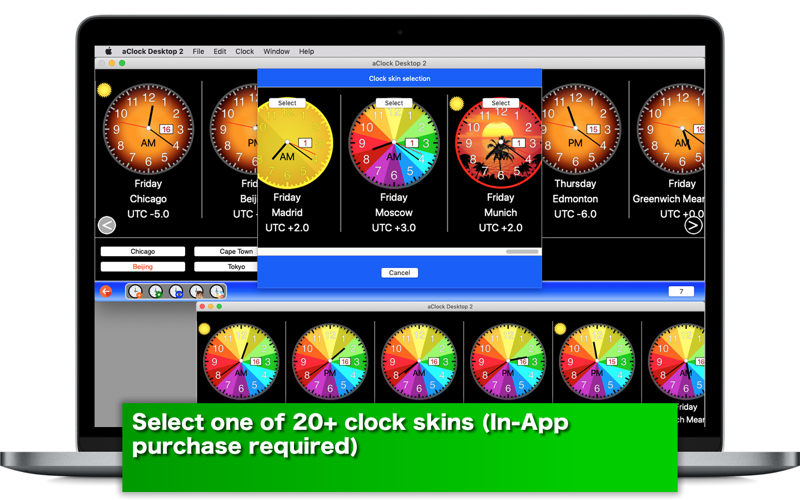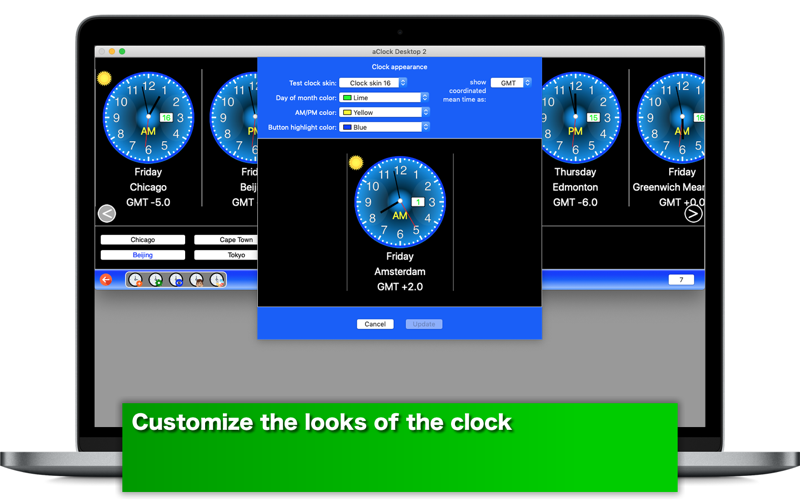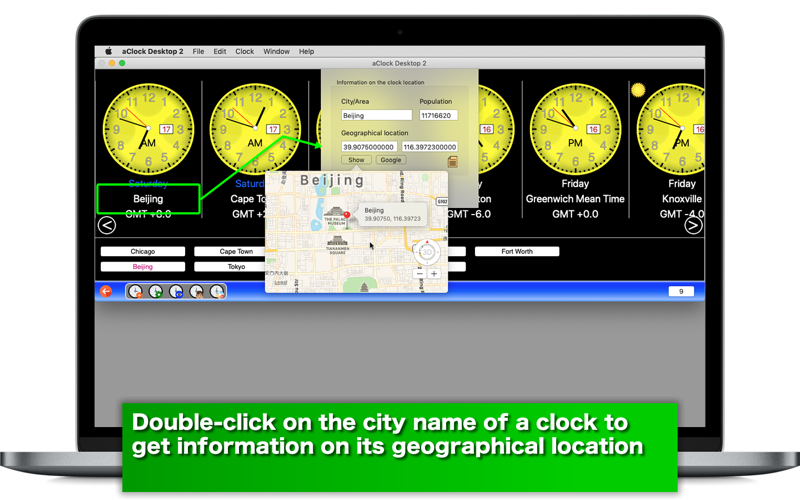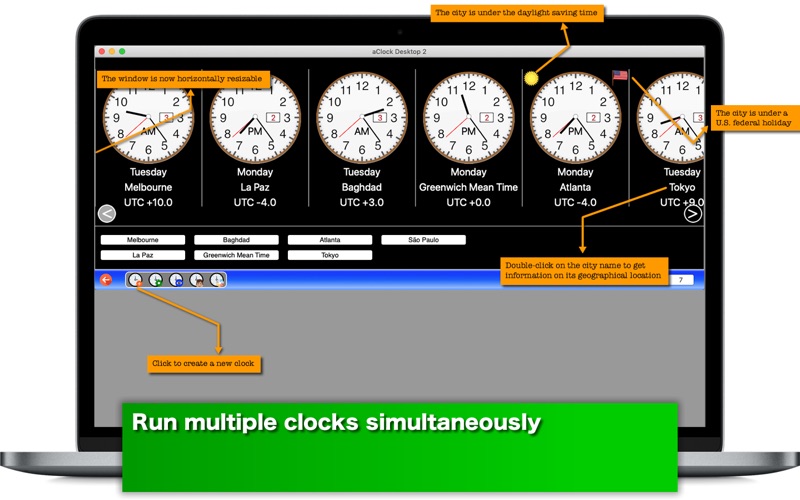
- Run Multiple Clocks Simultaneously -
aClock Desktop is back with many changes and improvements. All available 200+ cities are divided into eight areas including Africa, Asia, Atlantic, Australia, Europe, North America, Pacific, South America. Additionally, pick a city or an area from the additional areas category to create a clock.
Whats new?
1. Double-click on the name of the city on the clock to get its geographical location.
2. Make a clock you select visible or invisible temporarily.
3. The application window is resizable horizontally.
4. Pick a city or an area (for example, Greenwich Mean Time) for a new clock to create out of a special category.
5. Create a satellite clock whose time zone is the same as a base city that you pick in the search list.
6. Shift from one clock to another with the navigation buttons or press Command + the left arrow key or the right arrow key.
7. Each geographical name is identified with its GeoNames Id.
8. Create a clock profile for an existing clock. And open one with another desktop computer running this application to reconstruct a clock with the same name under the same time zone.
- Features -
1. Run dozens of analog clocks simultaneously.
2. Select one of more than a dozen area languages to localize city names on the clocks.
3. Tell if the city for a given clock is currently under a Japanese national holiday.
4. Tell if the city for a given clock is currently under a U.S. federal holiday.
5. Tell if the city for a given clock is currently under the daylight saying time.
6. Reorder the list of existing clocks.
7. Make the clock you select in a list visible or invisible temporarily.
8. Click on the corresponding push button locate a particular clock immediately.
9. Highlight the city name of a push button corresponding to a particular clock.
10.Apply one of more than 20 skins to clocks. (in-app purchase required)
11.Create a satellite clock whose time zone is the same as a base city that you pick in the search list.
12.Customize the looks of clocks.
13.Double-click on the city name of a clock to get information on its geographical location. Locate it on a transitional map.
14.Create a clock profile for an existing clock. And open one with another desktop computer running this application to reconstruct a clock with the same name under the same time zone.
15.Search the list of cities with a name or its GeoNames ID.
16.Save the current time for all existing, visible clocks as a period-separated value (or tab-separated value) text file.
17.Pick a city or an area (for example, Greenwich Mean Time) for a new clock to create out of a special category.
18.The application supports the retina screen. (tested with 2014 2.6 GHz 13" MacBook Pro)
19.Languages: English only.
20.Application file size: 44.7 MB.
21.The application comes with a built-in 18-page user guide. Click on the button that says ‘Users guide for aClock Desktop 2’ in the Home screen.
- System requirements -
1. 10.13 (tested with 10.13.6), 10.14 (tested with 10.14.4), 10.15 (tested with 10.15 dev)
2. 64-bit system
- Limitations -
1. The application is free to use for the first week. Further continuous use of this application will require a one-time purchase of an in-app product called Unlimited number of clocks. Or you will not be able run the clocks you have created.
2. Other two in-app purchase products (Clock skins and Satellite clock creation) will be available only after you purchase the unlimited number of clocks in-app purchase product.
3. The city or the area of a clock you select in the additional areas category will be labeled only in English regardless of your current area language.
4. The application window is not vertically resizable though it is horizontally unlike the last version.
5. The application applies the Xinjiang Time as opposed to the Beijing Time to Ürümqi.